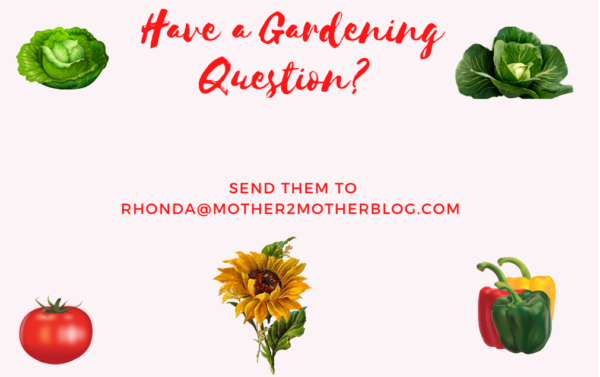If you are wondering how to set up iPhone Location Services on yours or your child’s phone, you are at the right place. Location Services refer to the set of features used to determine the location of your phone, and provide information based on your location. Apps such as Find my iPhone, Google Maps, Yelp, etc. rely on your location services to determine the direction to drive. Furthermore, to locate a lost or stolen phone or even find the nearest Chinese restaurant. Location Services depends on your phone’s hardware and other data from the internet as well as the Global Positioning System (GPS). Most smartphones have a built-in GPS chip that enables them to connect to the GPS network and its location.
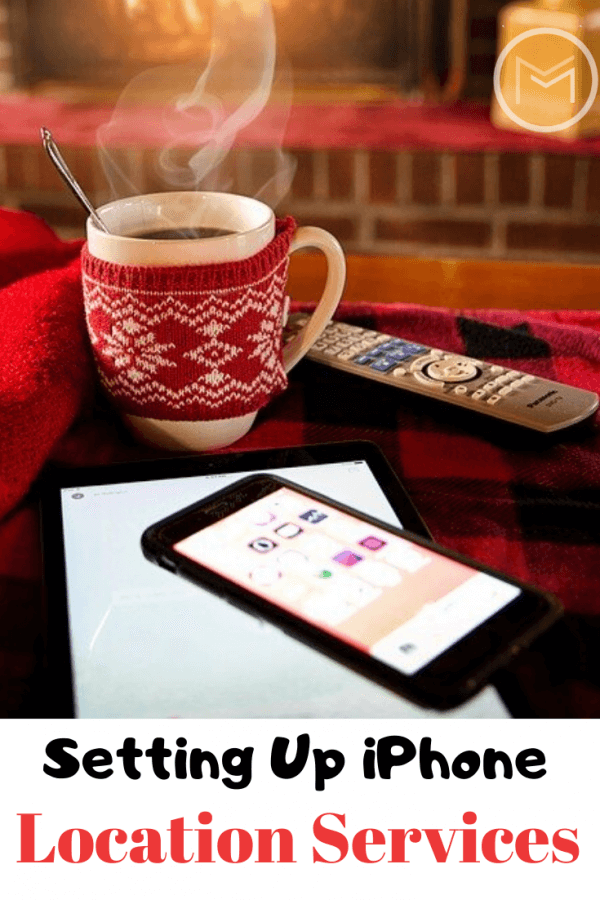
When traveling, your iPhone location services can play a vital role in your life. Travelers depend so much on location services to get to destinations. It also allows parents to locate their kids if they fail to meet them at the pre-arranged spot. While GPS is excellent, it is not always accurate. GPS will use information collected from cellular networks, Wi-Fi networks, as well as Bluetooth devices to get precise information about your location. To find out what street you are on, you’ll need to combine GPS and cellular data with crowd-sourced data and extensive mapping technology from your iPhone and Google.
Turning the Service On or Off:
You can manage your iPhone’s location services through the phone’s Privacy menu. Below you’ll learn how to set up location services on your iPhone:
- Click on Setting From the Home Screen
- Scroll Down and Choose Privacy
- Choose Location Services
- By Toggling the Switch, Turn the Feature On. Be Sure to Check That It Is Not Restricted. You Can Check This Information By Heading to Your iPhone’s Restrictions Menu.
- Once You Have Enabled the Restrictions Menu, Choose Which App You Want to Share Location Services For. To Find Location-Enabled Apps Head to Share My Location.
- You Can Now Choose the Preferred Location Access.
- Choose Your Preferred Location Services Option From the Following Options: ‘’Never’’, ‘’While Using’’ and ‘’Always’’.

Why Use iPhone Location Services
- With companies such as Facebook finding themselves in trouble over their continued use of GPS inside your smartphone, we’ve decided to let you know that location services is not as evil as portrayed. iPhone Location Services protects your information and gives you the freedom to choose what you want to share. Location Services allows Apple as well as third-party apps to gather and use data based on the current iPhone’s location.
- But, information about your iPhones location can be used when making an emergency call even if you are yet to enable Location Services.
- Enabling Location Services on your iPhone means that you agree to the collection, processing, transmission, maintenance and use of your location information and location search queries by Apple and its partners in providing location-based services.
- But the crowd-sourced location information gathered by Apple does not identify you personally.
- And yes iPhone Location Services can help you remember to buy groceries and other personal stuff. We are sure you have forgotten to buy milk or chocolate for your kid even after writing them down on the list. It happens to the best of us.
- You can be sure that nothing will be left behind, thanks to Reminders. iPhone Location Services allows you to attach a certain location to the entries you’ve stashed on the app.
What if My iPhone’s Location Services is Turned Off?
- You are free to disable your iPhone’s Location Services anytime by going to Settings > Privacy > Location Services. You can either turn off each app’s individual location switch or turn off the global Location Services switch.
- If you want to disable all websites’ location services, set the Location Services for Safari or Chrome to “never’’.
- Most apps depend on Location Services. If the apps fails to give you accurate directions, this means the Location Services is turned off. You will not also be able to use “Find My iPhone’’.
- Again, third-party apps that require your location so they can function will be worthless. But you will see a pop-up notification asking you to turn on your location when you launch an app that requires GPS.